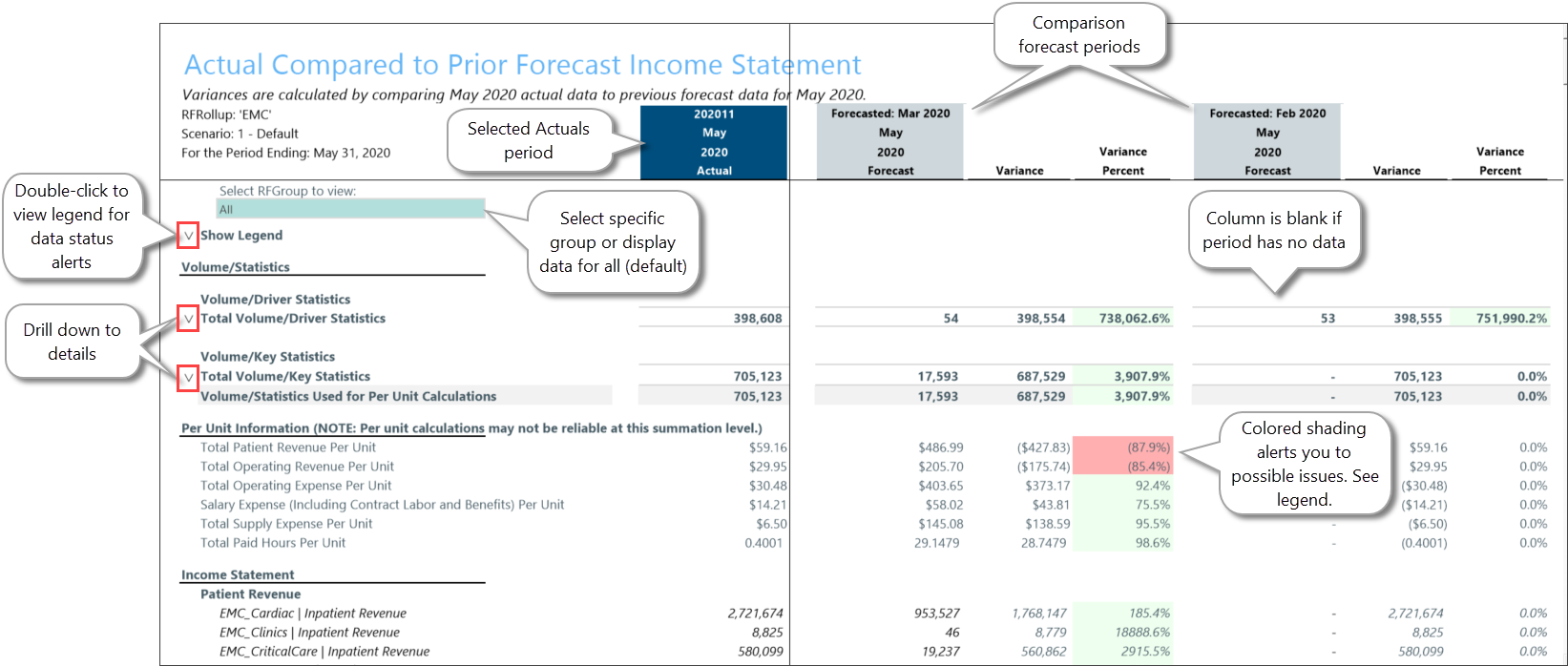Compare actuals to prior forecasts
Use the Actual Compared to Prior Forecast report to improve the accuracy, value, and integrity of your forecast process by assessing how well your forecasts have held up over time, and how close those forecasts came to what was actually posted. This report is part of a series of executive summary reports that help you review, finalize, and improve the integrity of your forecasts.
What: Select any period of actuals to compare to one or more prior forecasts of the same period to evaluate how close the forecasts came to the actual data. The report is presented in an income statement format that can pinpoint areas where forecasted values need to be improved. You can expand summary data and drill down to details by double-clicking carets (![]() ).
).
Where: This report is available from the Reporting section of the RF Admin and RF User task panes.
Who: All Axiom Rolling Forecasting users can access this report. The ability to select RFGroups depends on users’ permissions.
NOTE: To work with this report, verify that Rolling Forecasting actual data or forecast data exists for the periods used in the report. Within any plan file, you can review actual data even if there is no corresponding forecast data. You can also review forecast data even if no corresponding actual data is present.
-
In the task pane under Reporting, double-click Action vs. Forecast Comparison.
-
In the Refresh Variables dialog, select the report criteria, and then click OK.
Refer to the following table for an explanation of options.
NOTE: When viewing the report, you can change the criteria to view different sets of data or view the data grouped in different ways. On the Main ribbon tab, click Refresh Data, and then change the selections.
Field Description Select Group to Filter By Select the group type for the source data. Select [group] (Leave blank for All) To pull data from all groups, leave the default (All), or select one or more specific groups. This field is optional. Select Scenario Select the scenario to apply to the report data. Use Current Period [period] The most recent actuals month is selected by default. To use a different month, clear this checkbox, and then select the applicable period from the Select Actual Period field. Select Actual Period This option is displayed only if you cleared the Use Current Period checkbox. Click Choose Value and select a period of actuals.
Select Comparison Period(s) Select one or more forecast periods to compare with actuals. Available forecast periods depend on the selected actual period. If you do not specify periods, only the selected actual period is displayed in the report. This field is optional. Include Approved Initiatives? Select to include data from approved initiatives.
NOTE: Ensure that historical initiatives included in this report are set to Approve for the historical periods used in this report. For information, see the help topic Update initiative status.
Select Summation Level Select the group level at which to sum the report data. In the following example, the selected group type is RFRollup, with the RFGroups for the summation level. You can replace any forecast periods that do not have data with periods that do.